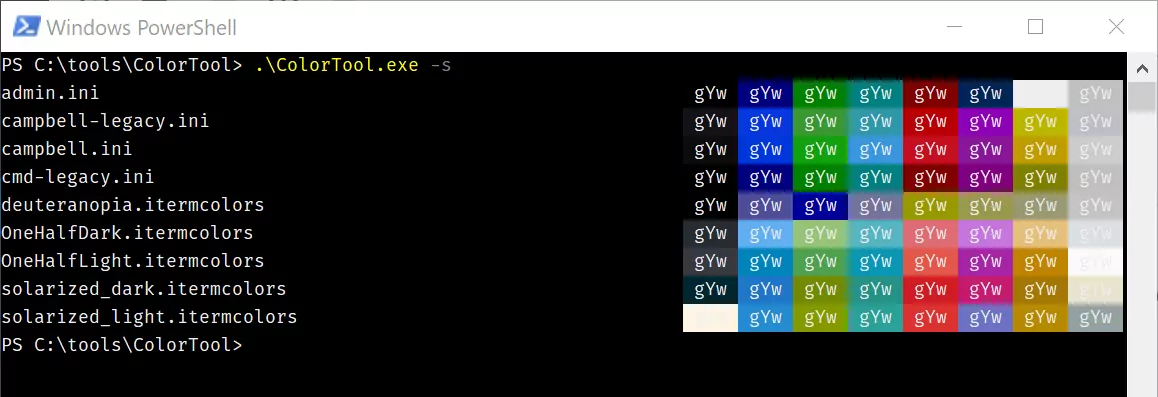I have no idea how I came to this point, but the yellow colors in my terminal (both cmd and PowerShell) are not bright yellow anymore. So I want to reset my colors back to the old values! Turns out that getting them back is not as straightforward as I had hoped...
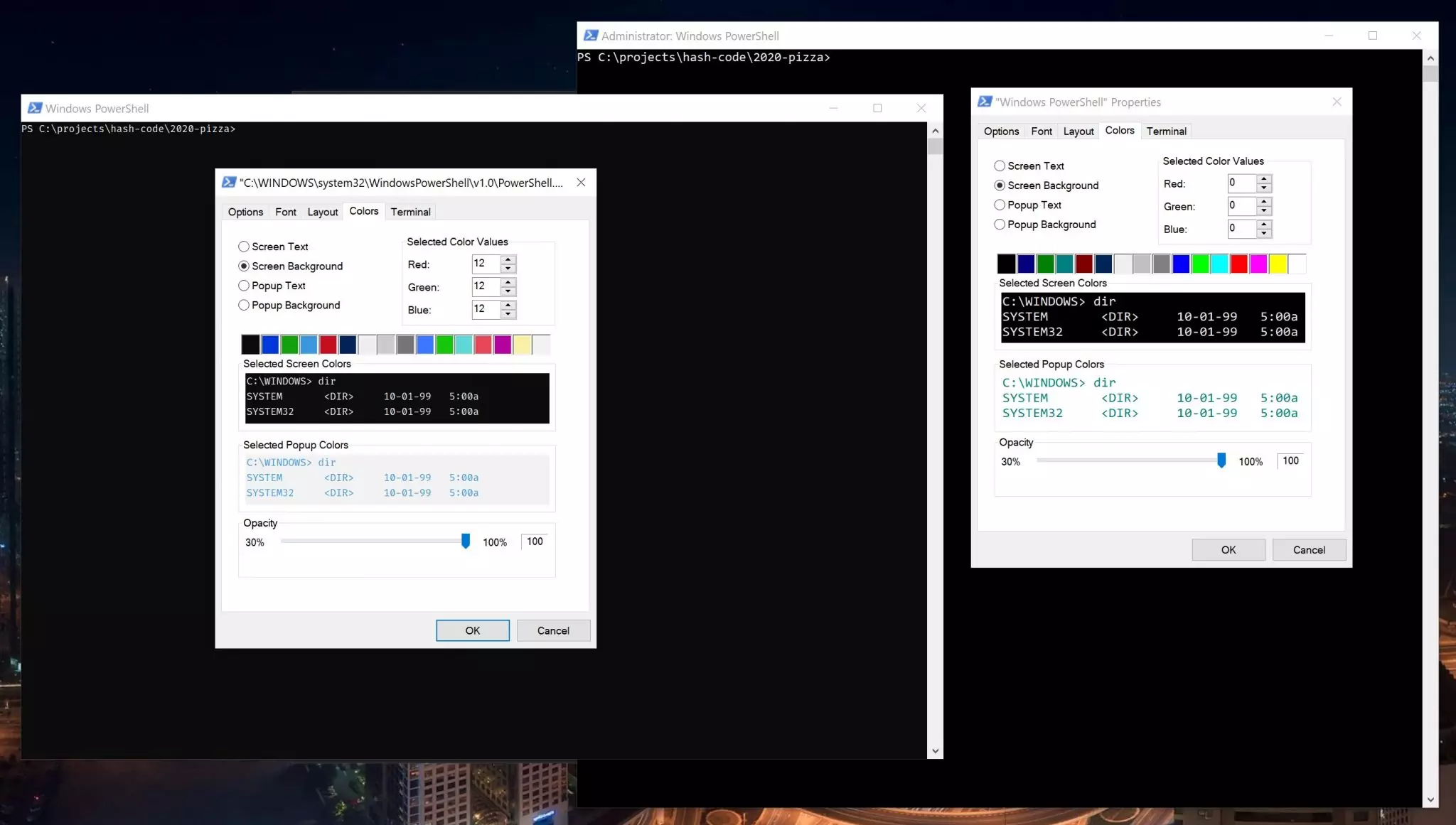
Install Color Tool by Microsoft
Fortunately, Microsoft has released a new terminal color tool which we can use to get the old colors back:
- Download the ColorTool program zip from: github.com/microsoft/terminal/releases/tag/1904.29002
- Extract the zip to a directory, like
c:\tools\ColorTool\
Sweet.
Extract an existing color scheme
Let's extract the existing color scheme:
- Open up the terminal with the right colors (in my case it was the PowerShell admin terminal;
win+xand thena). - CD to the tool directory;
cd /tools/ColorTool/ - Save the current color scheme:
./ColorTool.exe -o ./schemes/admin.ini
The color scheme is saved to the schemes directory and can be used later on.
Color by hand
You don't have to generate the color scheme. You can add a file named admin.ini to the schemes directory. The contents should look something like this:
[table]
DARK_BLACK = 0,0,0
DARK_BLUE = 0,0,128
DARK_GREEN = 0,128,0
DARK_CYAN = 0,128,128
DARK_RED = 128,0,0
DARK_MAGENTA = 1,36,86
DARK_YELLOW = 238,237,240
DARK_WHITE = 192,192,192
BRIGHT_BLACK = 128,128,128
BRIGHT_BLUE = 0,0,255
BRIGHT_GREEN = 0,255,0
BRIGHT_CYAN = 0,255,255
BRIGHT_RED = 255,0,0
BRIGHT_MAGENTA = 255,0,255
BRIGHT_YELLOW = 255,255,0
BRIGHT_WHITE = 255,255,255
[screen]
FOREGROUND = DARK_YELLOW
BACKGROUND = DARK_BLACK
[popup]
FOREGROUND = DARK_CYAN
BACKGROUND = BRIGHT_WHITESetting the color scheme as default
To reset the colors, do the following:
- Open up the PoweShell with the wrong colors.
- CD to the tool directory;
cd /tools/ColorTool/ - Reset the color scheme and make it the default:
.\ColorTool.exe -b -d -x .\schemes\admin.ini
Final thoughts
That's it! Our colors are back. BTW, the Color Tool comes packed with some schemes: